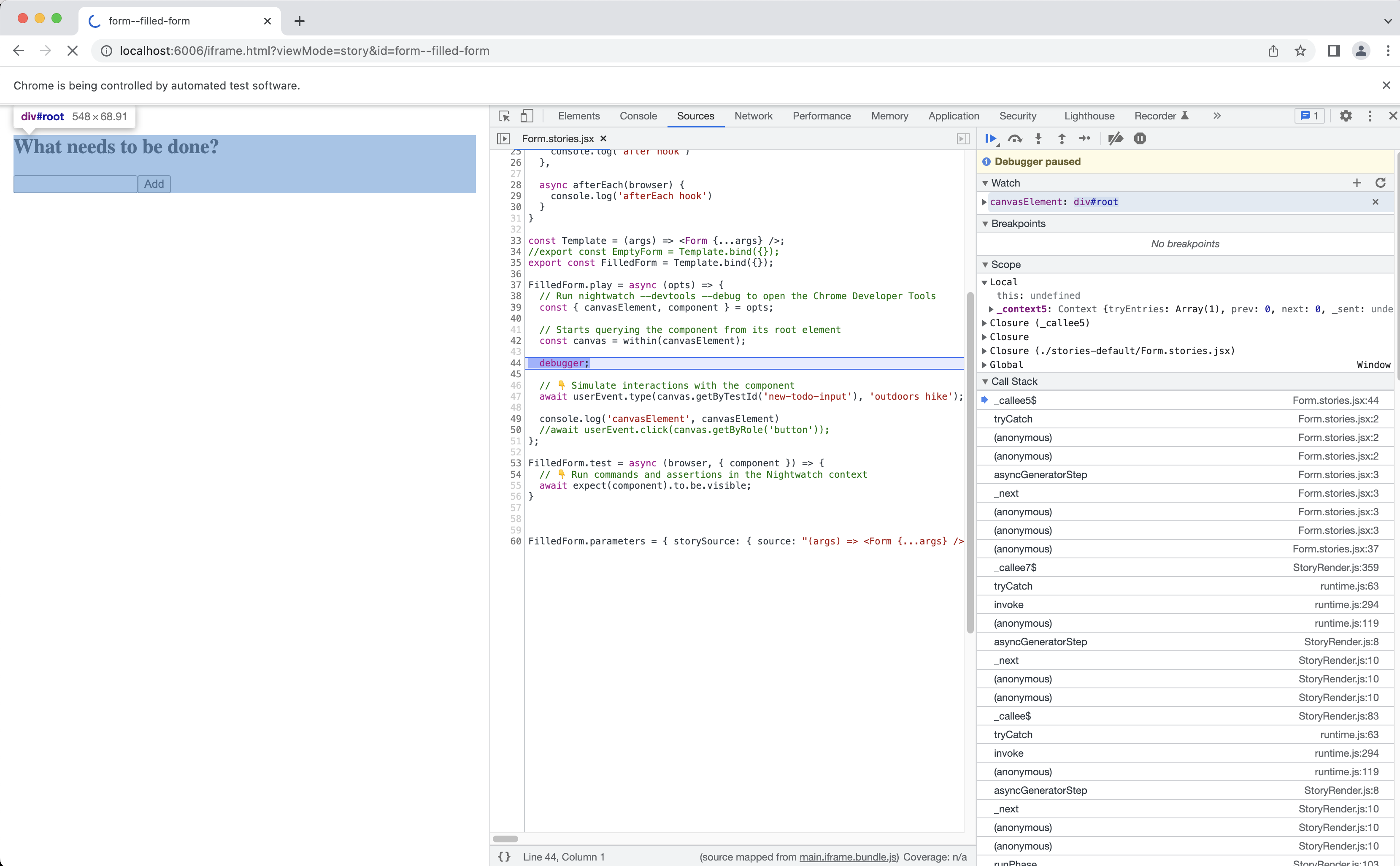Storybook Component Testing
Overview
Nightwatch can be integrated with Storybook through our official @nightwatch/storybook plugin, which provides several important capabilities for running component tests to an existing Storybook project for React.
There is no need to start writing additional tests and import stories in them. Nightwatch supports the Component Story Format (CSF) so it is able to run the stories directly.
How it works
Nightwatch is able to detect and run any existing interaction tests (using the play() function) and accessibility tests which are defined in the component story.
In addition, Nightwatch provides a test() function which has access to its own APIs.
import Form from '../components/Form.jsx';
export default {
title: 'Form Stories',
component: Form
}
const Template = (args) =< <Form {...args} />
export const FilledForm = Template.bind({});
// Runs in the browser context
FilledForm.play = async ({ canvasElement }) =< {
};
// Runs in the Nightwatch context
FilledForm.test = async (browser, { component }) =< {
}
Installation
The Storybook plugin for Nightwatch can be installed from NPM with:
Then add the plugin in your nightwatch.conf.js:
module.exports = {
plugins: [
//...
'@nightwatch/storybook'
]
}
Usage
The plugin can be used in an existing Storybook project for React.
Setup Storybook
In an existing React project, run:
Head over to the Storybook installation guide for more details.
We also recommend installing a few essential Storybook addons:
Running stories
By default, Nightwatch will mount the component story in the target browser and do a basic visibility assertion. Then, depending on which of the below are defined, it will:
- run any interaction tests if a
play()function is defined; - run the accessibility tests
- run the test hooks, if any of these are defined in the
defaultstory export:setup (browser)teardown (browser)preRender (browser, {id, title, name})postRender (browser, {id, title, name})
All test hooks are async.
In addition, Nightwatch provides the ability to extend the component story with its own test() function, as follows:
test(browser, { component })
Read more on:
- Storybook interaction tests
- How to use the play() function
- Test hooks API
- Storybook accessibility testing
- Component story format (CSF)
Example
Considering a basic Form.jsx component, here's how its Form.stories.jsx story would look like, written in CSF and extended with Nightwatch functionality:
import { userEvent, within } from '@storybook/testing-library';
import Form from './Form.jsx';
export default {
title: 'Form',
component: Form,
async setup(browser) {
console.log('setup hook', browser.capabilities)
},
async preRender(browser) {
console.log('preRender hook')
},
async postRender(browser) {
console.log('postRender hook')
},
async teardown(browser) {
console.log('teardown hook')
},
}
const Template = (args) =< <Form {...args} />;
// Component story for an empty form
export const EmptyForm = Template.bind({});
// Component story simulating filling in the form
export const FilledForm = Template.bind({});
FilledForm.play = async ({ canvasElement }) =< {
// Starts querying the component from its root element
const canvas = within(canvasElement);
// 👇 Simulate interactions with the component
await userEvent.type(canvas.getByTestId('new-todo-input'), 'outdoors hike');
await userEvent.click(canvas.getByRole('button'));
};
FilledForm.test = async (browser, { component }) =< {
// 👇 Run commands and assertions in the Nightwatch context
await expect(component).to.be.visible;
}
Configuration
The @nightwatch/storybook plugin supports a few configuration options. Edit your nightwatch.conf.js and configure it as follows:
src_foldersBy default Nightwatch tries to use the location defined in themain.jsinside the storybook config folder. This can define the specific location(s) to where the stories are located.
The following options need to be set under the specific '@nightwatch/storybook' dictionary:
start_storybook– whether Nightwatch should manage the Storybook server automatically (defaultfalse)storybook_url– can be changed if Storybook is running on a different port/hostname (defaulthttp://localhost:6006/)storybook_config_dir- default is.storybookhide_csf_errors- Nightwatch tries to ignore the CSF parsing errors and displays a warning; setting this totruewill hide these warnings (default isfalse)show_browser_console- By default when using Chrome or Edge browsers, the browser console logs will be displayed in the Nightwatch console (using the[browser]prefix); this options disables this functionality.
module.exports = {
src_folders: ['src/stories/*.stories.jsx'],
'@nightwatch/storybook': {
start_storybook: false,
storybook_url: 'http://localhost:6006/',
storybook_config_dir: '.storybook', // default storybook config directory
hide_csf_errors: false,
show_browser_console: true
}
}
Run stories with Nightwatch
The previous Form.stories.jsx example contains two stories and it can be run by Nightwatch as a regular test.
For the best developer experience available at the moment, we recommend to use Chrome, however you can use any of the other browsers that Nightwatch supports as well.
Running a specific story
You can run a specific story from a given .stories.jsx file by using the --story CLI argument.
Say you want to run only the FilledForm story. This will mount it and also execute the play() and test() functions accordingly:
Run stories in parallel
It may be useful to run the stories in parallel for optimizing the speed of execution using the existing Nightwatch option of running in parallel using test workers. In fact, running in parallel using test workers is enabled by default in Nightwatch v2.4.
Preview stories
Nightwatch provides the ability to run a .stories.jsx file in preview mode (using the --preview CLI argument) which would only open the Storybook renderer and pause the execution indefinitely.
This can be useful during development, since the Storybook renderer has the ability to automatically reload the component via its built-in Hot Module Replacement (HMR) functionality.
To launch the FilledForm story in preview mode, run:
You can use the Nightwatch built-in parallelism to open the story in both Firefox and Chrome:
Debug stories
In addition to previewing the story, it's also possible to use Nightwatch to debug the story. To do this, enable the --debug and --devtools CLI flags and use the debugger to add breakpoints inside the play() function.
Example:
import { userEvent, within } from '@storybook/testing-library';
import Form from './Form.jsx';
export default {
title: 'Form',
component: Form,
}
const Template = (args) =< <Form {...args} />
// Component story for an empty form
export const EmptyForm = Template.bind({});
// Component story simulating filling in the form
export const FilledForm = Template.bind({});
FilledForm.play = async ({ canvasElement }) =< {
// Starts querying the component from its root element
const canvas = within(canvasElement);
debugger;
// 👇 Simulate interactions with the component
await userEvent.type(canvas.getByTestId('new-todo-input'), 'outdoors hike');
await userEvent.click(canvas.getByRole('button'));
};
FilledForm.test = async (browser, { component }) =< {
// 👇 Run commands and assertions in the Nightwatch context
await expect(component).to.be.visible;
}
Run the example and observe the breakpoint in the Chrome devtools console.
You can also use the integrated debug console to issue commands from Nightwatch.
Accessibility testing
Both Storybook and Nightwatch rely internally on the same accessibility testing tools developed by Deque Systems and published in NPM as the axe-core library.
To get started with in A11y testing in Storybook, install the addon:
Add this line to your main.js file (create this file inside your Storybook config directory if needed).
module.exports = {
addons: ['@storybook/addon-a11y']
};
More details can be found on Storybook docs:
Example
Consider the bundled example Button.jsx component and Button.stories.jsx which come pre-installed when you setup Storybook.
Add the following rules for accessibility tests:
import React from 'react';
import { Button } from './Button';
export default {
title: "Example/Button",
component: Button,
argTypes: {
backgroundColor: { control: "color" },
},
parameters: {
a11y: {
// Optional selector to inspect
element: '#root',
// Show the individual axe-rules as Nightwatch assertions (can be verbose if there are many violations)
runAssertions: false,
// Show the complete Acccessibilty test report (by default, only rule violations will be shown)
verbose: false,
config: {
rules: [
{
// The autocomplete rule will not run based on the CSS selector provided
id: 'autocomplete-valid',
selector: '*:not([autocomplete="nope"])',
},
{
// Setting the enabled option to false will disable checks for this particular rule on all stories.
id: 'image-alt',
enabled: false,
},
{
id: 'input-button-name',
enabled: true
},
{
id: 'color-contrast',
enabled: true
}
],
},
options: {},
manual: true
}
}
};
const Template = (args) =< <Button {...args} />;
export const Primary = Template.bind({});
Primary.args = {
primary: true,
label: 'Button',
};
export const Secondary = Template.bind({});
Secondary.args = {
label: 'Button',
};
export const Large = Template.bind({});
Large.args = {
size: 'large',
label: 'Button',
};
export const Small = Template.bind({});
Small.args = {
size: 'small',
label: 'Button',
};
Nightwatch will automatically pick up the A11y rules from the story config and use them to run its own accessibility test commands.
One of the Button component story will fail the "color-contrast" accessibility rule as defined by the Axe-core library.
Run the following to see the result:
The output from Nightwatch should be:
To view the entire report (which includes all the eveluated rules), pass verbose: true in the story parameters:
import React from 'react';
import { Button } from './Button';
export default {
parameters: {
a11y: {
// Show the complete Accessibility test report (by default, only rule violations will be shown)
verbose: false,
// ...
}
}
}